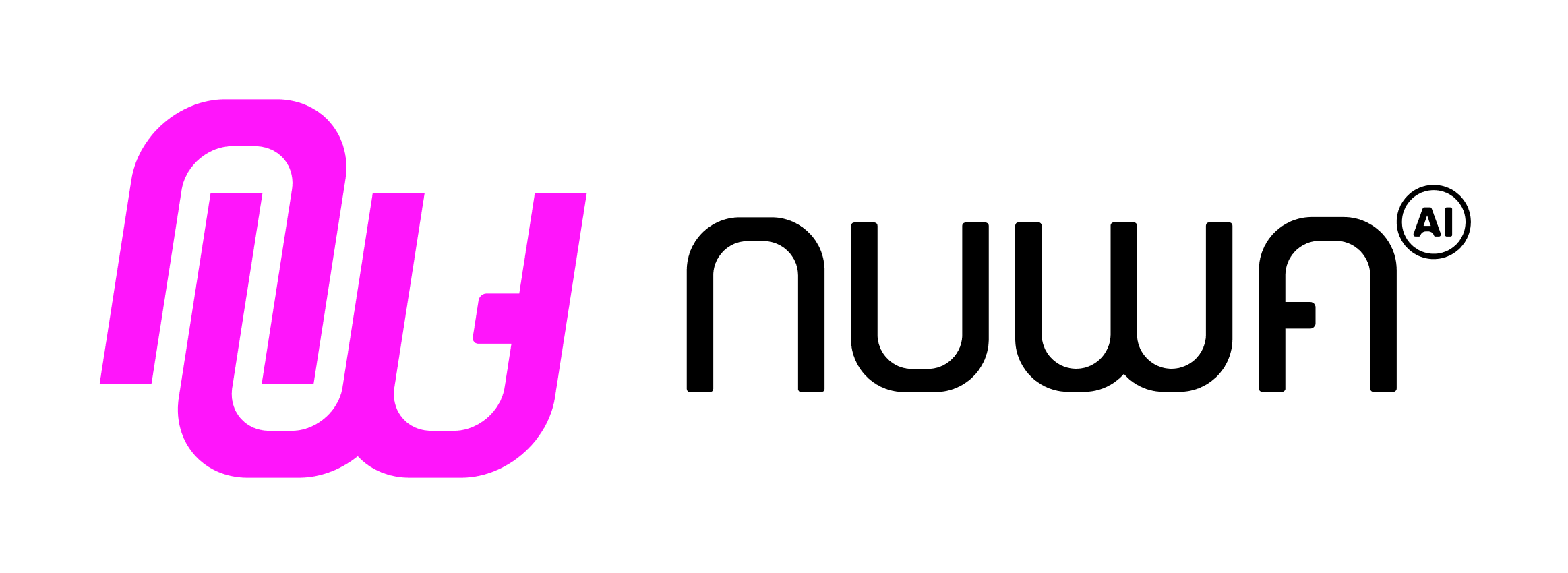@nuwa-ai/ui-kit gives you a React hook (useNuwa) and a context provider (NuwaProvider) to talk to the Nuwa Client from your Cap UI. With it you can send prompts, persist UI state per chat thread, stream AI output, add selections, and manage iframe height/theme.
Connect To The Client
Wrap your UI with NuwaProvider, then call useNuwa() inside to access the nuwa client instance and connection state.
For all props and return types, see: NuwaProvider and useNuwa
import { NuwaProvider, useNuwa } from '@nuwa-ai/ui-kit';
function MyCapUI() {
const { nuwa, connected, theme } = useNuwa();
const run = async () => {
// Persist local UI state to the current chat thread
await nuwa.saveState({ step: 'started' });
// Send a prompt to the active conversation
await nuwa.sendPrompt('Please analyze the selected notes.');
};
return (
<div className={theme === 'dark' ? 'dark' : ''}>
<button onClick={run} disabled={!connected}>Run</button>
</div>
);
}
export default function App() {
return (
<NuwaProvider onConnected={() => console.log('Nuwa connected')} onError={console.error}>
<MyCapUI />
</NuwaProvider>
);
}
NuwaProvider
NuwaProvider sets up the client connection and exposes it via context.
- automatically connects to the Nuwa Client
- provides a
nuwa client instance for calling Nuwa Client functions
- optional
autoHeight resizes the parent iframe to fit your content
- syncs light/dark
theme from the Nuwa Client to your UI wrapper
Example with options:
<NuwaProvider
autoHeight
debug
methodTimeout={3000}
streamTimeout={45000}
onConnected={() => console.log('connected')}
onError={(e) => console.error('nuwa error', e)}
>
<App />
</NuwaProvider>
Send Prompt
Send a message to the current chat thread with nuwa.sendPrompt(message)
See full method signature
function SendPromptButton() {
const { nuwa, connected } = useNuwa();
return (
<button
disabled={!connected}
onClick={() => nuwa.sendPrompt('Summarize the selected notes.')}
>
Ask AI
</button>
);
}
UI State
Persist and retrieve UI state per chat thread with nuwa.saveState() and nuwa.getState(). You can save UI state at any time, as any object types. When the user returns to the same chat thread, your latest saved state is delivered back to the UI.
See full method signature
You can save any object types as UI state but you need to make sure your UI can handle the state object. For example, if you save a state object with a property title, you need to make sure your UI can handle the title property.
import { useEffect, useState } from 'react';
function ThreadStateExample() {
const { nuwa } = useNuwa();
const [title, setTitle] = useState('');
// Load previously saved state for this chat thread
useEffect(() => {
let mounted = true;
(async () => {
const prev = await nuwa.getState<{ title?: string } | null>();
if (mounted && prev?.title) setTitle(prev.title);
})();
return () => { mounted = false; };
}, [nuwa]);
// Save on change
const onChange = async (e: React.ChangeEvent<HTMLInputElement>) => {
const v = e.target.value;
setTitle(v);
await nuwa.saveState({ title: v });
};
return <input value={title} onChange={onChange} placeholder="Title" />;
}
AI Stream
Stream AI output and update the UI incrementally.
nuwa.createAIStream({ prompt, capId? }) -> StreamHandleawait handle.execute({ onChunk?, onError? }) -> { result, error }handle.abort() to cancel; inspect handle.status | error | result
See full streaming API
This function only supports streaming text-based LLM output at the moment.
import { useState } from 'react';
function StreamingExample() {
const { nuwa } = useNuwa();
const [out, setOut] = useState('');
const [busy, setBusy] = useState(false);
const run = async () => {
setOut('');
setBusy(true);
const stream = nuwa.createAIStream({ prompt: 'Write a haiku about Nuwa.' });
const { result, error } = await stream.execute({
onChunk: (chunk) => {
if (chunk.type === 'content') setOut((s) => s + chunk.content);
},
onError: (e) => console.error('stream error', e),
});
setBusy(false);
if (error) console.warn('ended with error', error);
console.log('final result', result);
};
return (
<div>
<button onClick={run} disabled={busy}>Generate</button>
<pre>{out}</pre>
</div>
);
}
Add Selection
Add a selection (label + message) to parent UI. The selection message is provided to the AI as part of the system prompt. You can set it with the prompt variable {{artifact_selections}} in the Cap’s prompt field.
nuwa.addSelection(label: string, message: string | object): Promise<void>
More details and types
function AddSelectionButtons() {
const { nuwa } = useNuwa();
const addText = () => nuwa.addSelection('Notes', 'User selected 3 notes.');
const addObject = () =>
nuwa.addSelection('Page', {
url: window.location.href,
title: document.title,
excerpt: 'First 200 chars...'
});
return (
<div>
<button onClick={addText}>Add Text Selection</button>
<button onClick={addObject}>Add Structured Selection</button>
</div>
);
}
Height And Theme
NuwaProvider with autoHeight keeps your iframe fully visible. You can also set height manually when needed.
- Auto height:
<NuwaProvider autoHeight> (enabled by default)
- Manual:
nuwa.setHeight(pxOrCss): Promise<void>
function ManualHeightSection() {
const { nuwa } = useNuwa();
// e.g., after expanding/collapsing panels
const update = () => nuwa.setHeight(document.body.scrollHeight);
return <button onClick={update}>Recalculate Height</button>;
}
See Also