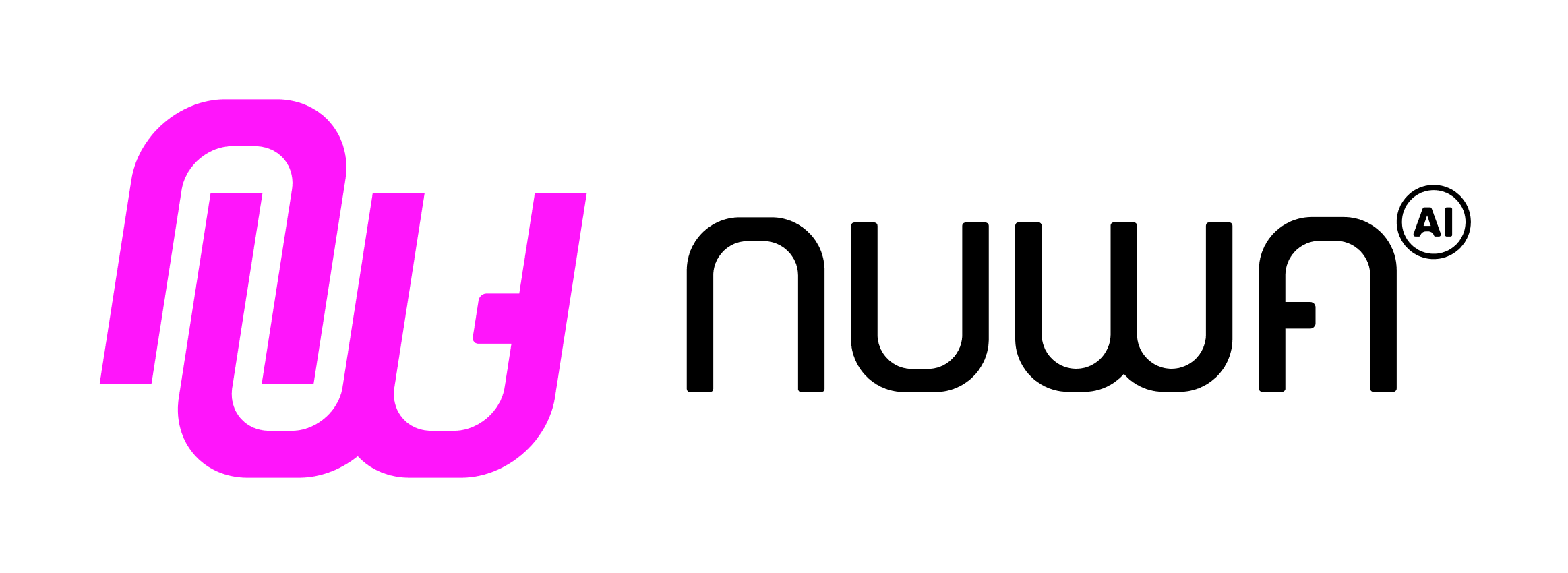Overview
This guide shows how to launch your first Cap using the Nuwa Client (Beta), configure its Model, Prompt, and MCP servers, and publish it to the Cap Store.Step 1: Sign in and enable Cap Studio
- Go to the Nuwa Client Beta: https://test-app.nuwa.dev/
- Create and authenticate your DID with your device passkey
- Go to Settings -> System -> Enable Developer Mode
- You will see Cap Studio in the sidebar
Step 2: Create a Cap
Once you are in the Cap Studio, there are two ways to start creating a Cap:Use Online Editor (Recommended)
Use Online Editor (Recommended)
- In Cap Studio, just click New Cap
- Use the form based editor to configure Prompt, Model, MCP servers and UI
Upload a JSON file
Upload a JSON file
- Create a Cap JSON file locally that follows the Cap shape (see Capabilities)
- In Cap Studio, choose Upload/Import JSON to load your file
cap.json
Step 3: Publish the Cap
- Click Submit to Store in Cap Studio (applies to both the online editor and uploaded JSON)
- Review metadata, thumbnail, links, and MCP configuration
- Submit; your Cap becomes discoverable in the Cap Store